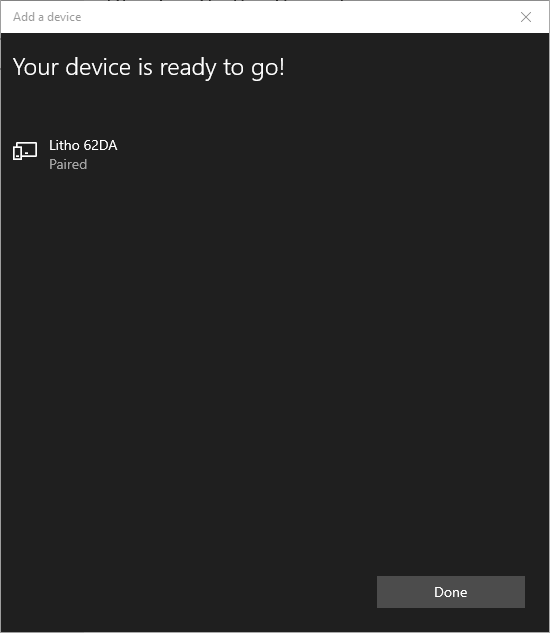Using a Litho Device on Windows
Litho beta release 0.6.1 (2020-05-14)
Table of contents
Litho on Windows
Please note - use of a Litho device with Windows is currently alpha-quality.
To opt in to testing this Alpha quality feature, uncomment the WINDOWS_BLUETOOTH_ALPHA_OPTIN definition in Packages/Litho Beta SDK/Core/Scripts/Interaction/Litho.cs.
Known Issues
- Scanning for devices is currently not possible. See “Pairing to a device” workaround below.
- Occasionally, connection will take a long time to be established, or will not be established at all. If connection takes more than ~15s, you may need to exit and re-start Play mode.
- If the above does not work, you may need to switch your computer to Flight Mode for 10 seconds, close and re-open Unity, then try again.
- Battery level will not be reported
- Firmware version will not be checked
Pairing to a device
Scanning for devices on Windows is currently not supported. You must instead pair to your device using the Settings app.
-
Open the Bluetooth Settings menu
-
Select “Add Bluetooth or other device”
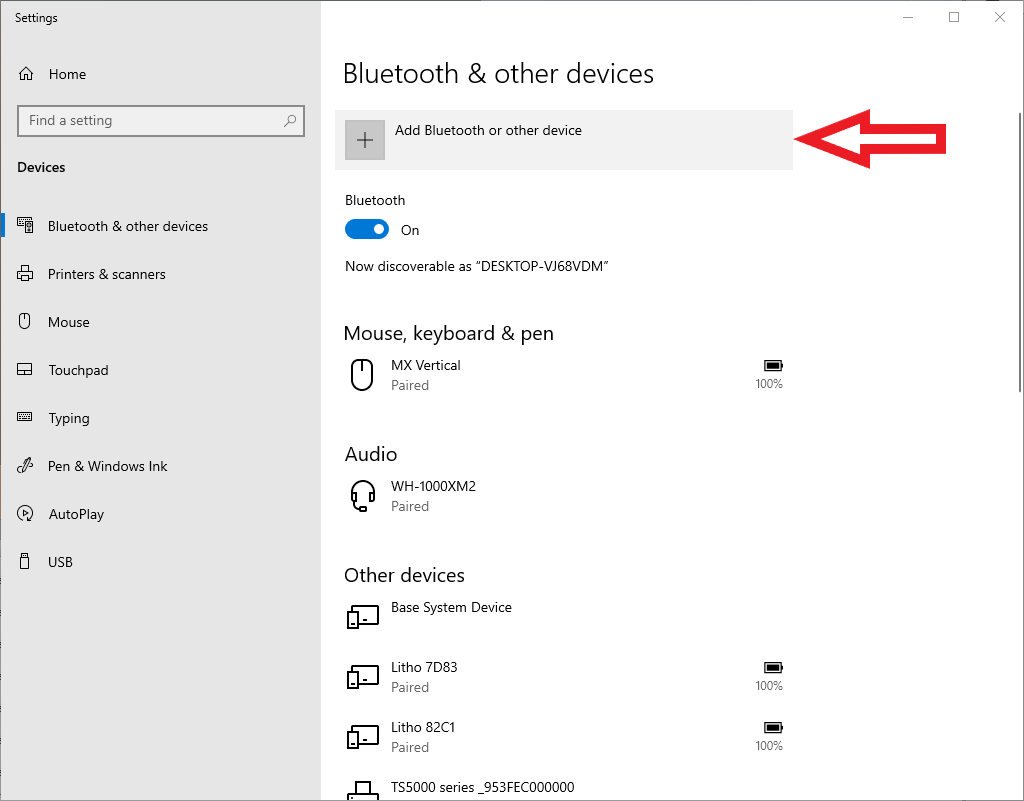
-
Select “Bluetooth”
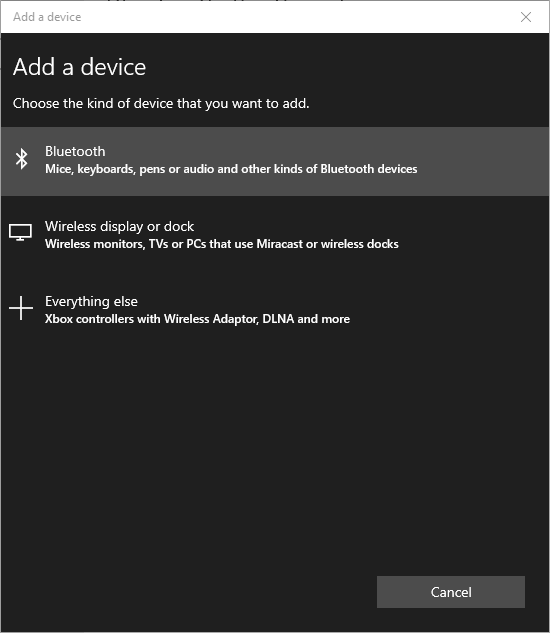
-
Select your Litho device
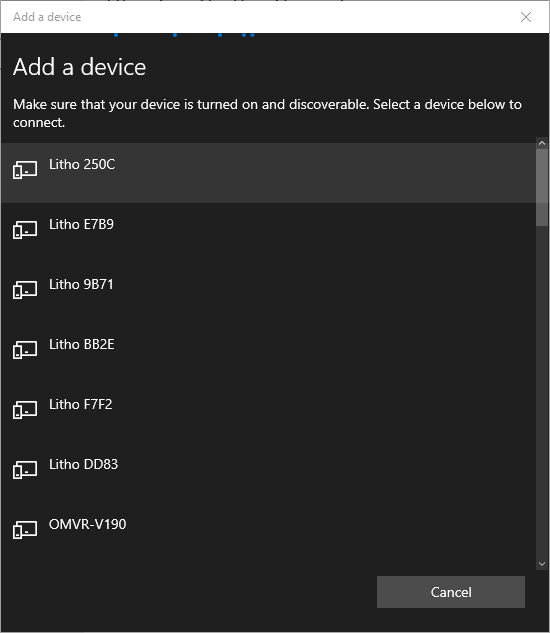
-
Once your Litho has been paired, press “Done”